My new PLDT Home DSL modem: Changing username, wifi SSID, and password
Disclosure: This post may contain affiliate links. When you buy through links on my site, I may earn a small commission. Thank you for your support.

PLDT’s Zyxel P-600 series modem
As a homeschooling mother, I rely on the Internet for access to countless homeschooling resources and interaction with the homeschooling community at large. I also happen to write a blog primarily concerned with homeschooling. I’m not the type to chuck electronics into the trash heap, until I’m certain they’ve ultimately given up the ghost. So when my old Zyxel modem started acting up, it took a year of applying quick fixes before I finally bit the bullet and got myself a new PLDT Home DSL modem.
My modem problems started about a year ago. I had been using an antiquated Zyxel P-600 series, installed since subscribing to PLDT’s landline-plus-broadband-Internet combo in 2010. At first, the DSL indicator refused to light up, requiring a reboot or power cycle. To power cycle a modem, you unplug it and leave it unplugged for a minimum of 30 seconds, then plug it back on. This fix worked for about two months, until one day it started requiring more frequent power cycles to kickstart initialization.
At first, it took 3 power cycles, then 4….before I knew it, I’d be hunched over the modem, unplugging and plugging the darn box with grim monotony until the DSL indicator turned on. But it was a matter of time before this remedy stopped working. I’d be rebooting 100x and the DSL light continued to play coy. Exasperated, I left the modem turned on for two hours and rebooted. I reckoned maybe the modem needed to warm up, like an oven requiring pre-heating before being ready for use. Lo and behold! It worked! The Zyxel modem had just bought itself more time. But once more, this solution proved temporary. One day, the modem simply refused to be coaxed back to life, despite the numerous trial-and-error fixes I’d employed to revive it. The time had come for the modem to shuffle off this mortal coil.
I’d been delaying the purchase of a new PLDT Home DSL modem, because I was pinning my hopes on the reported plan of Australian telecommunications giant Telstra to give our local telcos a run for their money. A study of consumer internet speeds in May 2015 by Internet metrics provider Ookla showed that the Philippines has the second slowest download speed among 22 Asian countries surveyed. Average broadband download speed in the Philippines is 3.64Mbps; only war-torn Afghanistan is slower at 2.52 Mbps. In contrast, Singapore flies at 122.43 Mbps. As it turned out, the Telstra-San Miguel Corp. deal fell through, dashing the Filipinos’ hopes of being rescued from the slow, unreliable and expensive Internet service that the telco oligarchs have cursed us with. To add insult to injury, San Miguel Corp. has sold its telecoms assets to (PLDT-owned) Smart and Globe, the two biggest mobile service providers in the country. Love live duopoly!

PLDT Home DSL wifi modem
I called PLDT Customer Care hotline at 171 to inquire about a modem replacement. As a legacy PLDT customer, I’d foolishly hoped they’d furnish me a new broadband modem gratis (new subscribers get it free under certain broadband plans), but apparently there are no free lunches in PLDT Town. A new modem would cost P1200, I was told. As per the customer care agent’s instructions, I went to the nearest PLDT Business Center (on F.B. Harrison Street, Pasay City) to purchase my new PLDT Home DSL modem.

PLDT Home DSL wifi modem

PLDT Home DSL wifi modem setup instructions
My new PLDT Home DSL wifi modem is a Baudtec RN243R4 model. The package included a wifi modem, a microfilter, an RJ11 cable and an RJ45 cable. Setup was a breeze, and my connection was up and running in a jiffy. I proceeded to change the default SSID and passkey for my wifi connection. If you’re curious about how to do that, you can follow my instructions.

PLDT Home DSL wifi modem
Configuring the username, password and SSID of your PLDT Home DSL modem
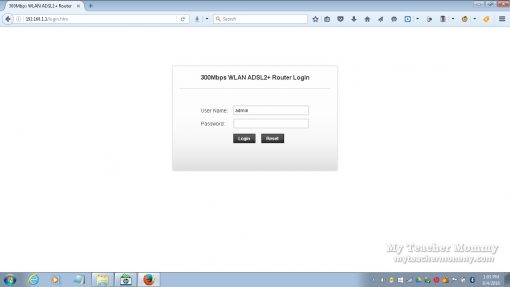
Baudtec PLDT DSL wifi modem, admin login
First, log on to the modem/router’s admin page by typing it’s IP address: 192.168.1.1 into the browser address bar. You will be prompted for admin username and password. The default username for PLDT Home DSL modem is admin, while the default password is 1234.
Router IP address: 192.168.1.1
username: admin (default)
password: 1234 (default
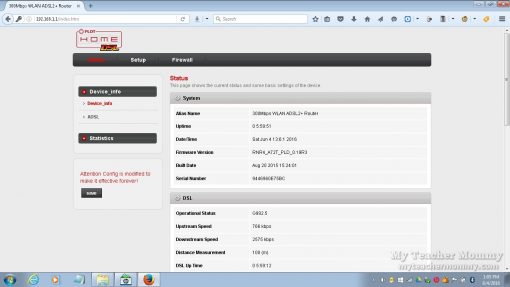
Baudtec PLDT DSL wifi modem, user access admin page
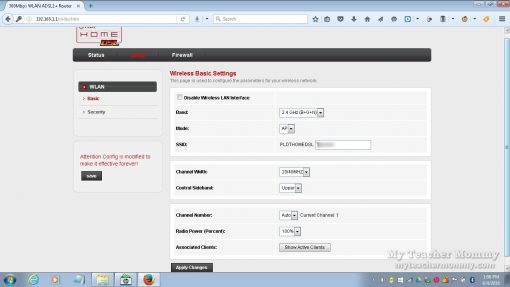
Baudtec PLDT DSL wifi modem, user access admin page
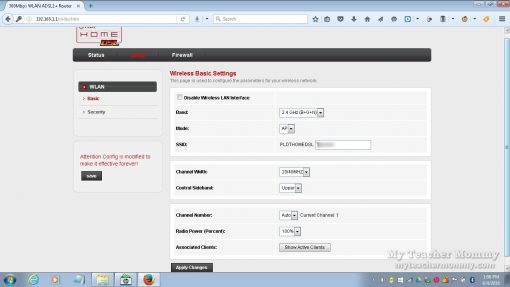
Baudtec PLDT DSL wifi modem, user access admin page
Once logged on, click on Setup, and under WLAN, chose Basic. Next to SSID, you will see the default PLDTHOMEDSL SSID. To differentiate your wifi from others in your neighborhood that might have the same name, append any name you’d like to the default. When you’re done, click on Apply Changes button. On the left side of the screen is a message that goes: “Attention, Config is modified to make it effective forever.” Make sure you click on the message’s Save button. The router will reset in order to activate your new settings.
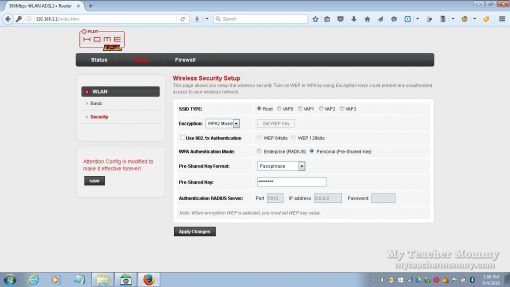
Baudtec PLDT DSL wifi modem, user access admin page
To configure your wifi password, you will have to log on again. Click Setup, then under WLAN, choose Security. On the Pre-shared key textbox, type in the password you wish to use. Afterwards, click on the Apply button. Don’t forget to click the Save button to save your settings. Again the router will reset to activate your new settings.
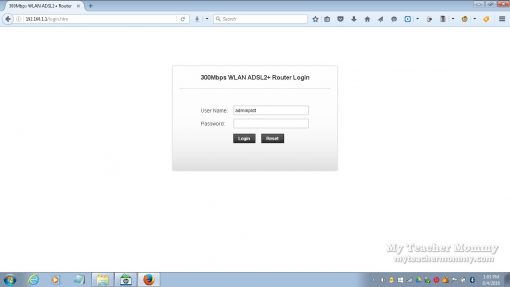
Baudtec PLDT DSL wifi modem, root access admin login
If you wish to change the default admin username and password, you will need to acquire root access to your PLDT Home DSL modem. To do that, type in the IP address of the modem/router in the homepage. Key in the default username and password, as indicated below:
Router IP address: 192.168.1.1
username: adminpldt (default)
password: 1234567890 (default)

Baudtec PLDT DSL wifi modem, root access admin page

Baudtec PLDT DSL wifi modem, root access admin page
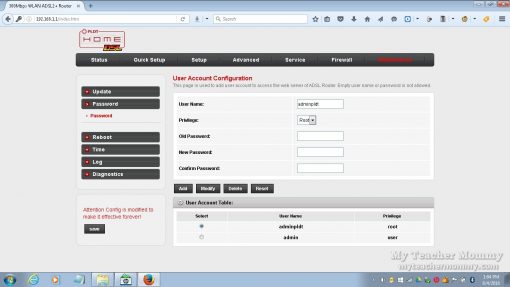
Baudtec PLDT DSL wifi modem, root access admin page
You will be taken to the web admin page with more configuration options. To change your admin username and password, click on Maintenance on the menu. Then click the Password button on the left pane, which will take you to the User Account Configuration. Below it is a User Account Table. Click the radio button corresponding to the username you wish to change. Afterwards, input your desired username, old password, and new password. Click Modify, then click Save. Your modem will restart for your new settings to take effect.
My PLDT Home DSL wifi connection is working like a charm, so far. Will it give me six years of trouble-free service like my old Zyxel modem did? I’m keeping my fingers crossed, since it looks like we’re stuck with Smart and Globe for a long, long time.








I try the username and password but it is always WRONG. Why is that so?
You may call PLDT hotline at 171 or 172 to get it sorted.
i try the default username and pssword po pero ayaw po nya..pero pag hindi po default, ok
nmn po..
Hi po gusto ko po sanang makita po yung password key q po kaso po wala pong show password po…Pano po ba yan?
admin ryts po dapat..sa me wps po..maikita un pw
Sa pre-shared shared key po. Nakita po walang show password po sa tabi po…pano po ba yan? Anu pa po ba ung option po para malam q po ung password po
Çhanges my pass word my modem
NEVER EVER USE THE HEX PASSWORDS. Gosh, grabe pinaltan ko yung password ng wifi, mula passphrase ginawa kong 64 characters na complex, and now even I can’t login anymore.
I didn’t know this. Thanks for the heads up, Viene. I hope your login problem has gotten sorted out.
how if it not work becouse yesterday i open it and the password is still the old
Hi. I changed my wifi password and forgot what was it. also the admin and other stuff. can i use the default router password to connect on my device?
You’ll need to do a hard reset to the modem’s factory settings. If you’re using the same modem described in the post, you can find the reset button in the bottom of the modem. Press this button for about 10 seconds to reboot the modem.
Panu po ba mapalitan ang username and password txn
Gusto ko po kasi palitan ang username nad password kaso di ko po makita ung systm tools/setting to change the usrername and password. Pwde po ba mapalitan ang default username/password.?
Gusto ko po kasi palitan ang username nad password kaso di ko po makita ung system tools/setting to change the usrername and password. Pwde po ba mapalitan ang default username/password.? Panu ko po makikita ung system tool
Hi, already changed the admin root and user pass. Also changed the ssid and the preshared key.
Yet still, cant connect..
How come? What could be the source of the problem then?
Hope you can help me with this. Cant even get in touch with the custmr svc of pldt171/172.
Thank you in advance!
Eds
yung pinalitan mo kc pass yung default , d mo mapapalitan yung root acces yung pang admin
Chinange ko po ung password ng wifi,tpos po nung inunplug ko ung wifi tpos ini on ulit nareset po yung password ng wifi sa default
Baka hindi mo na-save ang settings. Kasi kung na-save yun dapat hindi mag-reset sa default.
default n tlga yan ng modem.cguro try mo gawin maging router xa for wifi?tama ba ako?
Hello po. Pano po mapalabas yung QUICK SETUP, ADVANCED, SERVICE, MAINTENANCE
dapat my root access ka
administrator account k dapat..
web address: 192.168.1.1
username:adminpldt
password:1234567890
hit enter
pano pag pinalitan yung password for root access? pano ko sya marereset s default?
ano pong password ng Pldt homedsl?
Napakaling tulong ang information na iyong nai post.Pero nakalimutan yata yong pinakaimportante sa lahat kung papaano ang setting ng pldt dsl na gagawin sa modem para maka connect sa internet.Ito ba ay PPOE or PPOA, DHCP, BRIDGE.Your help will be appreciated.Thank you…
bigla na lang ayaw mag log in ng username: adminpldt
pass: 1234567890
incorrect daw.
pinalipatan mo kc kaya ayaw 🙁
Bakit po kapag pumunta ako sa Ip add na 192.168.1.1 ang nag papakita lang po change password lang po. Salamat
gnun din skin..pagkatapus mag log in change paaword lng din yung lumalabas..panu kaya ito.
paano e reset yung pldt router using LAN computer po …??
Paano po un bakit ayaw gumana nung pldtadmin then password 1234567890. Para mapalitan ko po ung default name at default password
ganun dn po sakin, ayaw po gumana ng default username and password..paano po kaya yun?
what is the username and password to be enter in changing password…
Bakit hindi gumagana yung default username and password para sa root access? Wala pa akong pinapalitan kahit ano.
web address: 192.168.1.1
username:adminpldt
password:1234567890
hit enter
boss paano ba able yung traffic shapping sa qos sang dame kase nakaconnect sa amin aadjust ko lang mb nila
ALL DEFAULT USER AND PASSWORD NOT WORKING ALWAYS WRONG PASSWORD/ LOG IN A MINUTE
gnyan dn skn kaka aasar..
Can’t connect. Ayaw ung adminpldt at 1234567890, my iba pa po ba kayang username & pw? Salamat.
Hi, naayos nyo na po ba toh??? ganun din kasi nangyayari skin puro error.
Bakit po hindi po ako makapasok sa default admin and password palagi pong error. .at gusto ko po sana magpalit ng wifi password po. .
ganyan din sakin baka may iba pang acc yung pldt pa update nalang kung alam nyu na mag tulungan tayu
Ano PO bago NG adminpldt po di ko kc mabuksan
bakit ayaw pumasok ng email chaka password?
email: adminpldt
pass:1234567890
tama naman diba
hindi ko mabuksan papalit akong password
kapit bahay namin nangangapit wifi
panu ko mabubuksan ung admipldt na gateway ayaw n kasi nya magopen pero ung sa admin nabubuksan ko… papalitan ko kasi password ng adminpldt ung default kasi ayaw gumana may iba pabang option para mabuksan kasi andun sa adminpldt ung setup at ung settings ng router eh
Bkt po ayw makapasok sa admin error din lagi sinasabi gusto q po mag palit ng password marami ng hahack pls help
ayaw po gumana ng admin at 1234, so paano po yun??
I forgot my pldt home dsl wifi username and wifi password, how can I change my username and also the password? because of my internet connections getting slowly, patulong naman po please! na-try ko na po yung mga default admin at yung mga passwords na numbers pero ayaw pa din po, I changed the password once that’s why I tried to use my personal password now but it doesn’t work,sana po mapansin nyo po itong comment ko, thanks, and God bless!
Bakit ayw sakin ang default pass and user . paki sagot mga ka pldt .
This is really helpful thank you. Masaklap lang na kapag nagkadefect yung router, pldt will ask you to pay P1200 for a replacement, kahit na either luma na or defective talaga. My family has been using their services since the 80s pero walang pagpapahalaga sa loyalty ng customers.
For those having trouble logging in, try using username: admin and 1234 as your password. It worked for me.
Hope you can make a follow up article as to what those router lights mean.